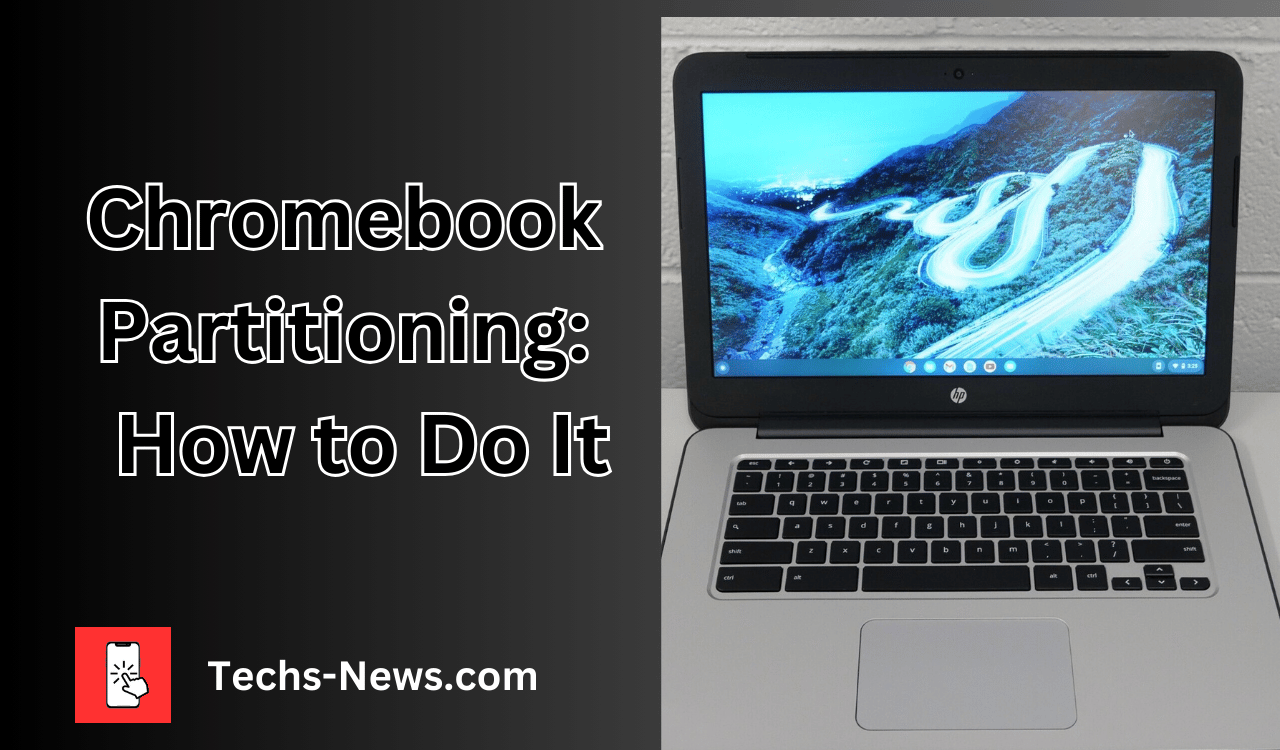
Understanding Chromebook Partitioning: Is It Necessary and How to Do It?
Introduction: Chromebook Partitioning
Chromebooks have gained immense popularity due to their simplicity, security, and affordability. These devices are powered by Chrome OS, a lightweight operating system developed by Google. As users delve deeper into the functionality of their Chromebooks, questions arise regarding the need for partitioning. This article explores whether creating a partition on a Chromebook is necessary, how it affects performance, and the options available for managing partitions.
What is Partitioning, and What is Its Purpose?
Partitioning divides a storage device, such as a hard drive or SSD, into separate sections known as partitions. Each partition can act as an independent storage unit, allowing users to install multiple operating systems, manage files more effectively, or separate system files from personal data. The purpose of partitioning varies depending on user needs but typically includes:
- Organizing Data: Users can segregate system files, application data, and personal files, reducing the risk of data corruption or accidental deletion.
- Running Multiple Operating Systems: Partitioning allows users to install and boot multiple operating systems on the same device, such as Windows and Linux.
- Backup and Recovery: A dedicated partition can store backups, making data recovery more accessible in case of system failure.
- Performance Optimization: In some cases, partitioning can improve read/write speeds by reducing the file system’s complexity.
Is It Necessary to Create a Partition on a Chromebook?
The question of whether you need to create a partition on a Chromebook largely depends on your use case. Chromebooks are designed to be straightforward, with most users relying on cloud storage and Chrome OS’s inherent security features. However, there are scenarios where partitioning might be beneficial:
- Dual-Booting with Another OS: If you plan to install a secondary operating system like Linux, you must create a partition. Tools like Chrome OS Flex allow users to boot Chrome OS from a USB drive, but partitioning is essential if you want a permanent setup.
- Data Management: If you prefer keeping your files separate from system files, consider partitioning. However, this is less common with Chromebooks, as they are designed to offload most data management to the cloud.
- Advanced Customization: For users who like to tinker with their devices, partitioning can offer more control over system resources and file allocation. This is more relevant for developers or those experimenting with different operating systems.
Can You Partition a Chromebook?
Yes, you can partition a Chromebook, but the process is more complex than traditional Windows or Linux laptops. Chromebooks are not natively designed for extensive partitioning, as Chrome OS handles most storage management automatically. However, it is possible with the right tools and some technical know-how.
Tools and Methods for Partitioning a Chromebook
- Chrome OS Developer Mode: To partition a Chromebook, you must first enable Developer Mode. This mode allows you to gain deeper access to the system, including the ability to modify the storage partitions. Be warned that enabling Developer Mode will wipe all data on the device and disable some security features.
- Command-Line Tools: Once in Developer Mode, you can use command-line tools to resize or create partitions. Tools like cgpt (Chrome OS GPT management tool) allow you to manage partitions directly from the terminal.
- Linux Installation: If you’re installing a Linux distribution alongside Chrome OS, tools like Crouton or chrx can assist in setting up partitions. These tools are specifically designed to facilitate dual-boot setups on Chromebooks.
- Chrome OS Recovery Utility: If something goes wrong during partitioning, the Chromebook Recovery Utility can restore your device to its factory state. This tool is essential for recovering a bricked Chromebook or reversing unwanted changes.
Is Chromebook GPT or MBR?
Chromebooks use the GUID Partition Table (GPT) rather than the older Master Boot Record (MBR) format. GPT is a modern partitioning scheme that supports larger drives and more partitions than MBR. It is also more resilient to corruption, making it a better choice for devices that rely on stability and security, such as Chromebooks.
Do You Need to Partition Your Laptop?
Partitioning is optional for most users, whether on a Chromebook or another laptop. The decision to partition should be based on your specific needs:
- Running Multiple Operating Systems: Partitioning is necessary to dual-boot or run multiple operating systems.
- Data Segregation: For users who prefer keeping personal data separate from system files, partitioning can be beneficial.
- Customization and Performance: Advanced users might find partitioning helpful in optimizing performance or customizing their system setup.
Partitioning is likely unnecessary for the average Chromebook user, as Chrome OS is designed to manage storage effectively without user intervention.
Does Partitioning Make a Computer Faster?
Partitioning can improve a computer’s performance in specific scenarios but is not a guaranteed speed boost. The benefits of partitioning include:
- Reduced File System Complexity: By separating system files from personal data, the file system can operate more efficiently, potentially speeding up read/write operations.
- Optimized Storage Usage: Partitioning can help manage disk space more effectively, ensuring critical system files do not compete with user data for storage space.
However, partitioning can also lead to performance issues if not done correctly. For example, creating too many small partitions can fragment storage space, leading to slower performance. In the context of Chromebooks, which are optimized for simplicity and cloud integration, the performance gains from partitioning are minimal.
Chrome OS Partition Manager and Other Tools
Chrome OS includes a primary partition manager but is less feature-rich than the partition managers found on Windows or Linux. The Chrome OS partition manager is designed to handle the operating system’s basic needs, such as creating recovery partitions and managing the file system.
Chrome OS Flex Partition Manager
Chrome OS Flex is a version of Chrome OS designed to run on older PCs and Macs. It includes a more flexible partition manager, allowing users to install Chrome OS alongside other operating systems. This tool is helpful for users who want to breathe new life into old hardware by dual-booting Chrome OS with another OS.
Third-Party Partition Managers
Third-party tools can be used for more advanced partitioning needs. GParted, a popular Linux-based partition manager, can be run from a live USB on a Chromebook. This tool offers extensive features for resizing, creating, and deleting partitions, making it a good choice for users who need more control over their Chromebook’s storage.
Chromebook Recovery Utility
The Chromebook Recovery Utility is a critical tool for users experimenting with partitioning. This utility allows you to create a recovery image that can be used to restore your Chromebook to its factory state. If something goes wrong during partitioning or you want to undo changes, the recovery utility is your safety net.
Do You Need to Create a Partition on Chromebook Without Developer Mode?
Creating a partition on a Chromebook without enabling Developer Mode is not possible. Developer Mode provides access to the system’s core functions, including partition management. Without it, users are limited to the default partitioning scheme Chrome OS sets.
Do You Need to Create a Partition on your Chromebook if You Want to Install Linux?
You must create a partition if you want to install Linux on your Chromebook. Tools like Crouton or Chrx facilitate this process, allowing you to run Linux alongside Chrome OS. These tools handle the partitioning process automatically, creating a dedicated space on your storage device for the Linux installation.
Do You Need to Create a Partition on Chromebook Windows 10?
Running Windows 10 on a Chromebook is a complex task requiring significant device modifications, including partitioning. Chromebooks are not designed to run Windows; installing them involves replacing Chrome OS with Windows. This process requires creating partitions for the Windows installation, drivers, and system files.
Do You Need to Create a Partition on Chromebook Reddit?
Whether to create a partition on a Chromebook is frequently discussed on platforms like Reddit. Reddit Chromebook users agree that partitioning is only necessary for some users if they plan to install another operating system or need advanced data management features. For those who choose to partition, Reddit users often recommend enabling Developer Mode and using tools like Crouton or check.
Final Thoughts
Givenme OS’s cloud-based design and efficient storage management. PartitioningPartitioning a Chromebook is not necessary for most users. Still, with the right tools and knowledge, partitioning is possible for those wishing to dual-boot another operating system, manage data more effectively, or experiment with their device.
In conclusion, whether you need to create a partition on a Chromebook depends on your specific needs. For the average user, Chrome OS provides a streamlined experience that negates the need for partitioning. However, for advanced users and developers, partitioning can unlock new possibilities for customization and performance optimization.
Frequently Asked Questions
Q1: Is it safe to partition a Chromebook?
A1: Partitioning a Chromebook is safe if done correctly, but it requires enabling Developer Mode, which voids the warranty and disables some security features.
Q2: Can I recover my Chromebook if partitioning goes wrong?
A2: Yes, you can use the Chromebook Recovery Utility to restore your device to its factory state if something goes wrong during partitioning.
Q3: Will partitioning my Chromebook void the warranty?
A3: Enabling Developer Mode, a necessary step for partitioning, will void the warranty of your Chromebook.
Q4: Can I run Windows on a Chromebook without partitioning?
A4: No, running Windows on a Chromebook requires creating partitions for the installation and system files.
Q5: Is there a user-friendly tool for partitioning Chromebooks?
A5: There are no native user-friendly tools for partitioning Chromebooks, but third-party tools like GParted can be used with Developer Mode enabled.
Sources:
- Google Support – Chromebook Recovery Utility
- Reddit – Chromebook Partition Discussion
- Crouton GitHub Repository
- Chrome OS Flex Overview
By understanding the nuances of partitioning and the specific requirements of Chromebooks, users can make informed decisions about whether or not to create a partition on their devices.




