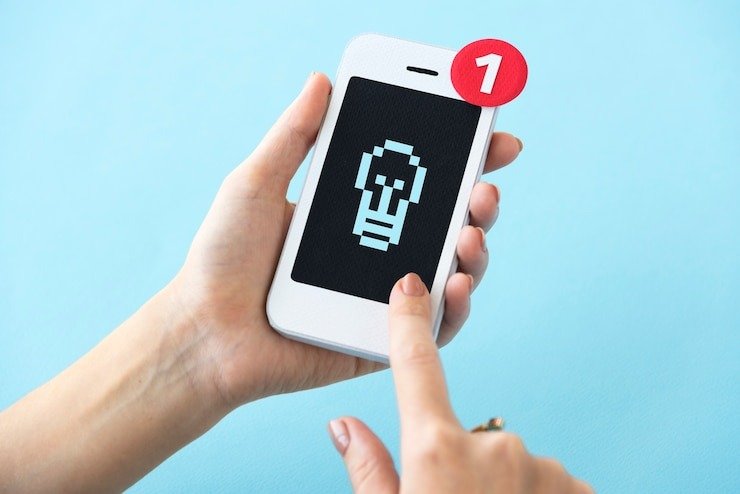
How to Fix PDP Authentication Failure on iPhone
“Could Not Activate Mobile Data Network: PDP Authentication Failure”
Mobile data connectivity is essential for seamless communication, browsing, and the use of various apps on smartphones. However, one common issue that iPhone users encounter is the “Could Not Activate Mobile Data Network: PDP Authentication Failure” error. This error can be frustrating as it directly impacts your ability to use mobile data. In this article, we’ll explore what PDP authentication failure means, its causes, and how to fix it across different iPhone models, including iPhone 13, 14, 15, and more.
How to Program a Midland MXT105 on a Chromebook: A Complete Guide
What is PDP Authentication Failure?
PDP (Packet Data Protocol) is a communication protocol that enables mobile devices to access data networks. When you try to connect to your mobile data, your device requests authentication from your carrier’s network. If this authentication fails, you encounter a PDP authentication failure error, which means your device cannot establish a secure connection to the mobile data network.
How Do I Fix a PDP Authentication Failure?
Fixing a PDP authentication failure involves a few steps, depending on the specific cause of the problem. Here’s a step-by-step guide to resolving this issue on your iPhone:
- Check Mobile Data Settings:
- Go to Settings > Cellular or Mobile Data.
- Ensure that Mobile Data is enabled.
- Check if your carrier has the correct APN (Access Point Name) settings.
- Restart Your Device:
- Sometimes, a simple restart can resolve connectivity issues. Turn your iPhone off, wait a few seconds, and then turn it back on.
- Update Carrier Settings:
- Go to Settings > General > About. If a carrier settings update is available, you’ll be prompted to install it.
- Reset Network Settings:
- Go to Settings > General > Reset > Reset Network Settings. This will reset all your network settings, including Wi-Fi passwords, so ensure they are handy.
- Remove and Reinsert SIM Card:
- If you’re using a physical SIM card, remove it from your iPhone, wait a few seconds, and reinsert it. This can help reset the connection.
- Contact Your Carrier:
- If the problem persists, contact your mobile carrier. They may need to re-provision your SIM card or provide additional support.
What Causes PDP Authentication Failure?
PDP authentication failure can occur due to several reasons:
- Incorrect APN Settings: If your APN settings are incorrect, your device won’t be able to connect to the network.
- SIM Card Issues: A faulty or improperly inserted SIM card can cause this error.
- Network Issues: Problems on your carrier’s network can lead to authentication failures.
- Outdated Software: Running outdated iOS or carrier settings may cause compatibility issues with the network.
- Account Problems: Sometimes, issues with your account, such as unpaid bills or a temporary suspension, can prevent data access.
Could Not Authenticate Connection PDP?
When your iPhone shows “Could not authenticate connection PDP,” your device failed to authenticate the connection with the mobile network. This issue is often associated with PDP authentication failure and can be fixed using the methods mentioned earlier.
How to Fix PDP Authentication Failure on iPhone Without eSIM?
For iPhone users without an eSIM, fixing PDP authentication failure follows a similar approach:
- Check Your APN Settings: Ensure your carrier’s APN settings are correctly configured.
- Reinsert the SIM Card: As mentioned earlier, removing and reinserting your SIM card can help.
- Update Carrier Settings: Check for any available updates to your carrier settings.
- Reset Network Settings: This can often resolve persistent issues.
Could Not Activate Mobile Data Network: PDP Authentication Failure Sky?
Sky Mobile users may encounter this issue due to incorrect APN settings or network issues. To resolve it:
- Verify APN Settings: Ensure that the APN settings for Sky Mobile are correctly entered.
- Restart Your iPhone: A restart can sometimes clear network issues.
- Check for Carrier Updates: Make sure your carrier settings are up-to-date.
- Contact Sky Mobile Support: If the issue persists, contacting Sky Mobile support might be necessary.
Why Did My eSIM Fail to Activate?
If your eSIM fails to activate, it could be due to several reasons:
- Incorrect QR Code Scanning: Ensure you scanned the eSIM QR code correctly.
- Network Issues: There might be temporary network issues preventing activation.
- Carrier Issues: The carrier’s system might sometimes have issues processing eSIM activations.
- Device Compatibility: Ensure that your iPhone model supports eSIM.
PDP Authentication Failure on Various iPhone Models
PDP authentication failure can affect different iPhone models. Here are some specific cases:
- iPhone 13: The issue might occur due to outdated carrier settings. Updating them usually resolves the issue.
- iPhone 14: Check APN settings and restart your device if you encounter this error.
- iPhone 15: This model supports both physical SIM and eSIM. Ensure that the correct SIM is active.
- iPhone 11: Older models might face this issue if running outdated software. Update iOS and carrier settings.
- iPhone 12: Resetting network settings often resolves PDP authentication failure on this model.
Could Not Activate Mobile Data Network PDP Authentication Failure Smarty
For Smarty users, this issue might be due to incorrect APN settings. Here’s how to fix it:
- Check APN Settings: Ensure Smarty’s APN settings are correctly configured.
- Restart Your iPhone: Restarting the device can help clear any network glitches.
- Update Carrier Settings: Make sure you have the latest carrier settings installed.
- Contact Smarty Support: If the issue persists, contact Smarty’s customer service for assistance.
Final Thoughts
Dealing with a PDP authentication failure on your iPhone can be frustrating, but it is often fixable with a few simple steps. The best approaches to resolving this issue are to ensure your APN settings are correct, keep your device and carrier settings up-to-date, and contact your carrier when necessary.
Frequently Asked Questions (FAQs)
Q1: Can PDP authentication failure affect both eSIM and physical SIM cards?
Yes, PDP authentication failure can affect both eSIM and physical SIM cards. The issue typically arises due to incorrect APN settings, network issues, or carrier-related problems.
Q2: Can PDP authentication failure be resolved without contacting my carrier?
In many cases, yes. Restarting your device, updating carrier settings, and checking your APN settings can resolve the issue without contacting your carrier.
Q3: Does this issue occur on all iPhone models?
PDP authentication failure can occur on any iPhone model that uses mobile data, including iPhone 11, 12, 13, 14, 15, and others. The steps to fix it are generally the same across models.
For further details, you might find resources from Apple’s official support site, useful Apple Support, or carrier-specific troubleshooting guides like Sky Mobile Support.





